【原创】MacOS 安装 Homebrew
安装准备
1、简介
Homebrew 是 MacOS 上的第三方库的管理工具,它可以非常方便地去管理 MacOS 上的第三方软件。比如,安装、更新、卸载一个 wget 工具,只需要通过 brew 命令即可完成。
2、安装环境
-
MacOS 10.15.6
-
Homebrew 2.5.1
-
curl 7.6.41
-
git 2.24.3
安装步骤
1、一键安装
homebrew 官网给出的安装教程可以说是相当的简单了,就给了一条命令,如下所示:
/bin/bash -c "$(curl -fsSL https://raw.githubusercontent.com/Homebrew/install/master/install.sh)"
如果用这条命令安装当然是可以的。但是,我们知道 github 在国内没有部署服务节点,离咱们最近的可能也是新加坡的节点了。
而使用一键安装的命令在安装的过程中是需要连接 gihub 并下载资源的。所以,国内用户使用一键安装可能花费的时间是相当长的。
示例:
jiangzhuolin@bogon ~ % /bin/bash -c "$(curl -fsSL https://raw.githubusercontent.com/Homebrew/install/master/install.sh)"
==> This script will install:
/usr/local/bin/brew
/usr/local/share/doc/homebrew
/usr/local/share/man/man1/brew.1
/usr/local/share/zsh/site-functions/_brew
/usr/local/etc/bash_completion.d/brew
/usr/local/Homebrew
==> The following existing directories will be made group writable:
/usr/local/bin
==> The following existing directories will have their owner set to jiangzhuolin:
/usr/local/bin
==> The following existing directories will have their group set to admin:
/usr/local/bin
==> The following new directories will be created:
...
==> The Xcode Command Line Tools will be installed.
Press RETURN to continue or any other key to abort # 这里记得按 RETURN (回车) 键继续
...
==> Installing Command Line Tools for Xcode-11.5
==> /usr/bin/sudo /usr/sbin/softwareupdate -i Command\ Line\ Tools\ for\ Xcode-11.5
Software Update Tool
Downloading Command Line Tools for Xcode
Downloaded Command Line Tools for Xcode
Installing Command Line Tools for Xcode
Done with Command Line Tools for Xcode
Done.
==> /usr/bin/sudo /bin/rm -f /tmp/.com.apple.dt.CommandLineTools.installondemand.in-progress
==> /usr/bin/sudo /usr/bin/xcode-select --switch /Library/Developer/CommandLineTools
==> Downloading and installing Homebrew...
==> Downloading and installing Homebrew...
remote: Enumerating objects: 88, done.
remote: Counting objects: 100% (88/88), done.
remote: Compressing objects: 100% (87/87), done.
Receiving objects: 2% (3134/153716), 1.45 MiB | 8.00 KiB/s
可以从我上面的示例看见,这下载速度那可以相当的慢呀,8 KB/s 的速度仿佛是让我们回到了上个世纪村网通的场面。
>>> 2020-11-11 更新开始:
在之前写这篇文章的时候,raw.githubusercontent.com 虽然慢但还能连接,但目前国内很多地区该域名都被屏蔽了,执行一键安装命令可能会报如下的错:
$ /bin/bash -c "$(curl -fsSL https://raw.githubusercontent.com/Homebrew/install/master/install.sh)"
curl: (7) Failed to connect to raw.githubusercontent.com port 443: Connection refused
故更新解决方法如下:
在当前用户可读写的任意目录下执行如下命令即可进行安装,基本等同于一键安装,只是把 github 上的 install 项目中的所有源码均拉到本地了。
git clone https://github.com/Homebrew/install; sh install/install.sh
示例:
$ pwd
/Users/jiangzhuolin
$ git clone https://github.com/Homebrew/install; sh install/install.sh
Cloning into 'install'...
remote: Enumerating objects: 17, done.
remote: Counting objects: 100% (17/17), done.
remote: Compressing objects: 100% (17/17), done.
remote: Total 1583 (delta 4), reused 10 (delta 0), pack-reused 1566
Receiving objects: 100% (1583/1583), 470.55 KiB | 3.00 KiB/s, done.
Resolving deltas: 100% (809/809), done.
######
Password:
==> This script will install:
/usr/local/bin/brew
/usr/local/share/doc/homebrew
/usr/local/share/man/man1/brew.1
/usr/local/share/zsh/site-functions/_brew
/usr/local/etc/bash_completion.d/brew
/usr/local/Homebrew
######
Press RETURN to continue or any other key to abort
==> Downloading and installing Homebrew...
remote: Enumerating objects: 2370, done.
remote: Counting objects: 100% (2370/2370), done.
remote: Total 5019 (delta 2370), reused 2370 (delta 2370), pack-reused 2649
Receiving objects: 100% (5019/5019), 1.44 MiB | 75.00 KiB/s, done.
Resolving deltas: 100% (3913/3913), completed with 1062 local objects.
From https://github.com/Homebrew/brew
* [new branch] dependabot/bundler/Library/Homebrew/ruby-macho-2.4.0 -> origin/dependabot/bundler/Library/Homebrew/ruby-macho-2.4.0
* [new branch] dependabot/bundler/Library/Homebrew/sorbet-runtime-0.5.6042 -> origin/dependabot/bundler/Library/Homebrew/sorbet-runtime-0.5.6042
adb9922ed..f2d46efc1 master -> origin/master
* [new tag] 2.5.2 -> 2.5.2
* [new tag] 2.5.3 -> 2.5.3
* [new tag] 2.5.4 -> 2.5.4
* [new tag] 2.5.5 -> 2.5.5
* [new tag] 2.5.6 -> 2.5.6
* [new tag] 2.5.7 -> 2.5.7
* [new tag] 2.5.8 -> 2.5.8
* [new tag] 2.5.9 -> 2.5.9
HEAD is now at f2d46efc1 Merge pull request #9107 from Homebrew/dependabot/bundler/Library/Homebrew/sorbet-0.5.6042
...
==> Installation successful!
...
==> Homebrew has enabled anonymous aggregate formulae and cask analytics.
Read the analytics documentation (and how to opt-out) here:
https://docs.brew.sh/Analytics
No analytics data has been sent yet (or will be during this `install` run).
...
==> Homebrew is run entirely by unpaid volunteers. Please consider donating:
https://github.com/Homebrew/brew#donations
...
==> Next steps:
- Run `brew help` to get started
- Further documentation:
https://docs.brew.sh
注:这里下载的源码中的 install 目录中的 install.sh 脚本与下面第二步中下载 install.sh 是一个意思,所以如果你觉得这种直接安装比较慢,想用第二步中的先更改镜像源,再安装的方式,直接对 install.sh 中的镜像源进行修改即可。
>>> 2020-11-11 更新结束
2、使用国内镜像安装
从一键安装命令里我们可以知道,其他一键安装的命令就是去执行了一个 github 上的一个 shell 脚本,而真正的安装是这个 shell 脚本在运行。
我们可以通过浏览器打开一键安装命令中的链接就可以看见 shell 安装脚本里的内容了。
如下是我截取的一部分内容:
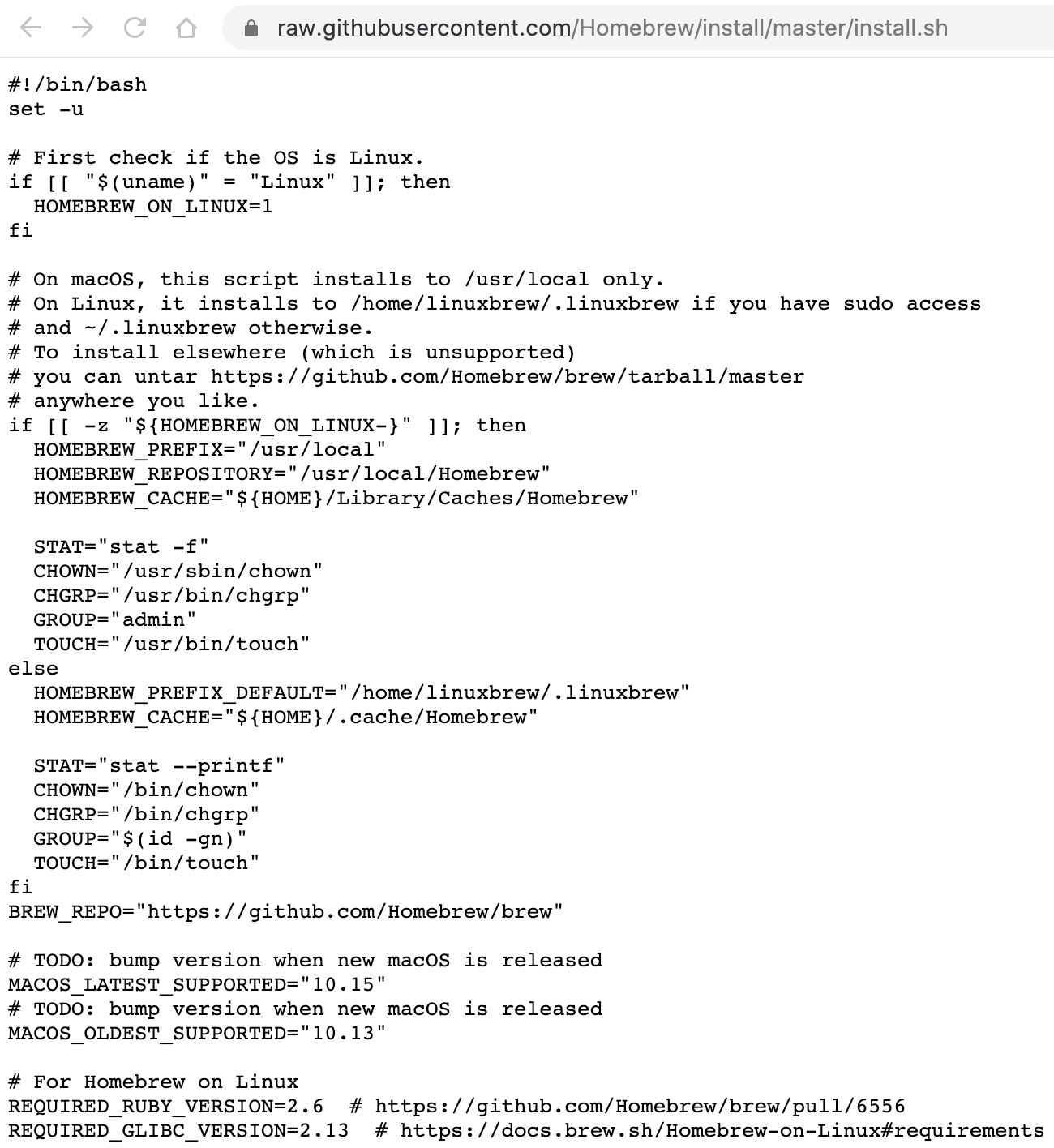
(1) 下载 install.sh
执行如下命令从 github 上下载 install.sh 的安装脚本,这个脚本本身不大,所以下载速度尚可。
curl -o install.sh https://raw.githubusercontent.com/Homebrew/install/master/install.sh
示例:
jiangzhuolin@bogon ~ % pwd
/Users/jiangzhuolin
jiangzhuolin@bogon ~ % curl -o install.sh https://raw.githubusercontent.com/Homebrew/install/master/install.sh
% Total % Received % Xferd Average Speed Time Time Time Current
. Dload Upload Total Spent Left Speed
100 18940 100 18940 0 0 2421 0 0:00:07 0:00:07 --:--:-- 4053
jiangzhuolin@bogon ~ % ls -lh
total 40
drwx------@ 5 jiangzhuolin staff 160B 12 26 2019 Desktop
drwx------+ 3 jiangzhuolin staff 96B 11 27 2019 Documents
drwx------+ 5 jiangzhuolin staff 160B 6 26 01:27 Downloads
drwx------@ 57 jiangzhuolin staff 1.8K 6 26 01:44 Library
drwx------+ 4 jiangzhuolin staff 128B 12 3 2019 Movies
drwx------+ 3 jiangzhuolin staff 96B 11 27 2019 Music
drwx------+ 4 jiangzhuolin staff 128B 12 3 2019 Pictures
drwxr-xr-x+ 4 jiangzhuolin staff 128B 11 27 2019 Public
-rw-r--r-- 1 jiangzhuolin staff 18K 9 17 00:22 install.sh
不过从上面可以看出 18 KB 的文件我花了 7 秒才下载下来...
(2) 更改 install.sh 脚本中的 BREW_REPO
在 install.sh 脚本所在的目录执行如下命令将 BREW_REPO 由 github 更改为国内的镜像源,如清华大学镜像站
sed -in 's#BREW_REPO="https://github.com/Homebrew/brew"#BREW_REPO="https://mirrors.tuna.tsinghua.edu.cn/git/homebrew/brew.git"#g' install.sh
示例:
jiangzhuolin@bogon ~ % ls -l
total 40
drwx------@ 5 jiangzhuolin staff 160 12 26 2019 Desktop
drwx------+ 3 jiangzhuolin staff 96 11 27 2019 Documents
drwx------+ 5 jiangzhuolin staff 160 6 26 01:27 Downloads
drwx------@ 57 jiangzhuolin staff 1824 6 26 01:44 Library
drwx------+ 4 jiangzhuolin staff 128 12 3 2019 Movies
drwx------+ 3 jiangzhuolin staff 96 11 27 2019 Music
drwx------+ 4 jiangzhuolin staff 128 12 3 2019 Pictures
drwxr-xr-x+ 4 jiangzhuolin staff 128 11 27 2019 Public
-rw-r--r-- 1 jiangzhuolin staff 18940 9 17 00:22 install.sh
jiangzhuolin@bogon ~ %
jiangzhuolin@bogon ~ % sed -in 's#BREW_REPO="https://github.com/Homebrew/brew"#BREW_REPO="https://mirrors.tuna.tsinghua.edu.cn/git/homebrew/brew.git"#g' install.sh
替换前:
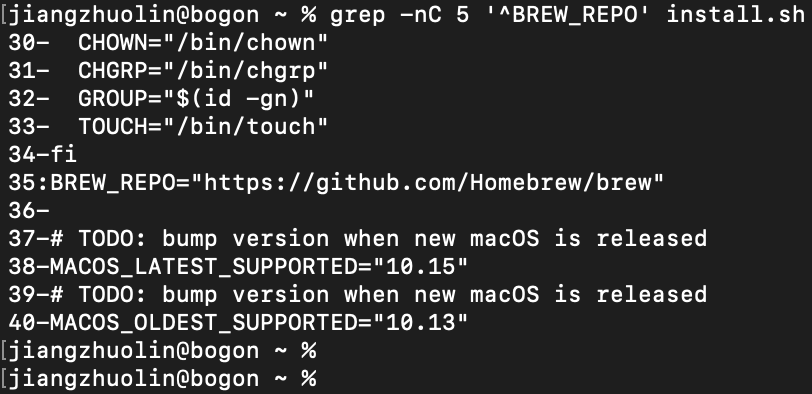
替换后:
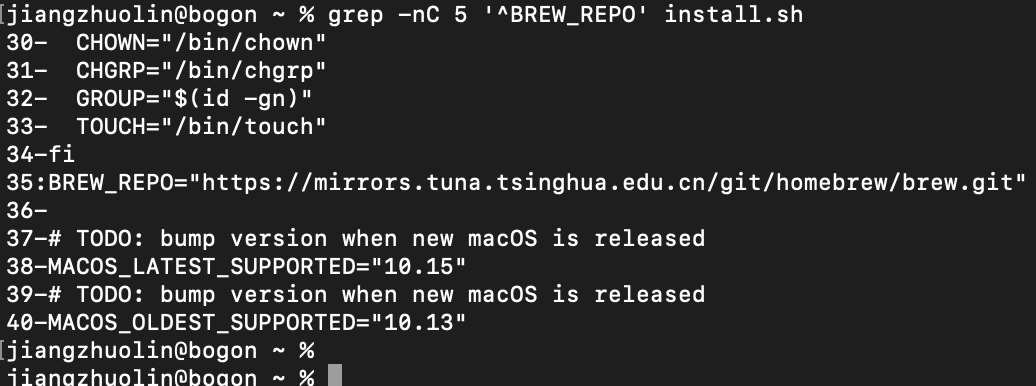
可以看到第 35 行的内容已经被替换了。
(3) 执行 install.sh 脚本安装
HOMEBREW_CORE_GIT_REMOTE=https://mirrors.tuna.tsinghua.edu.cn/git/homebrew/homebrew-core.git bash install.sh
示例:
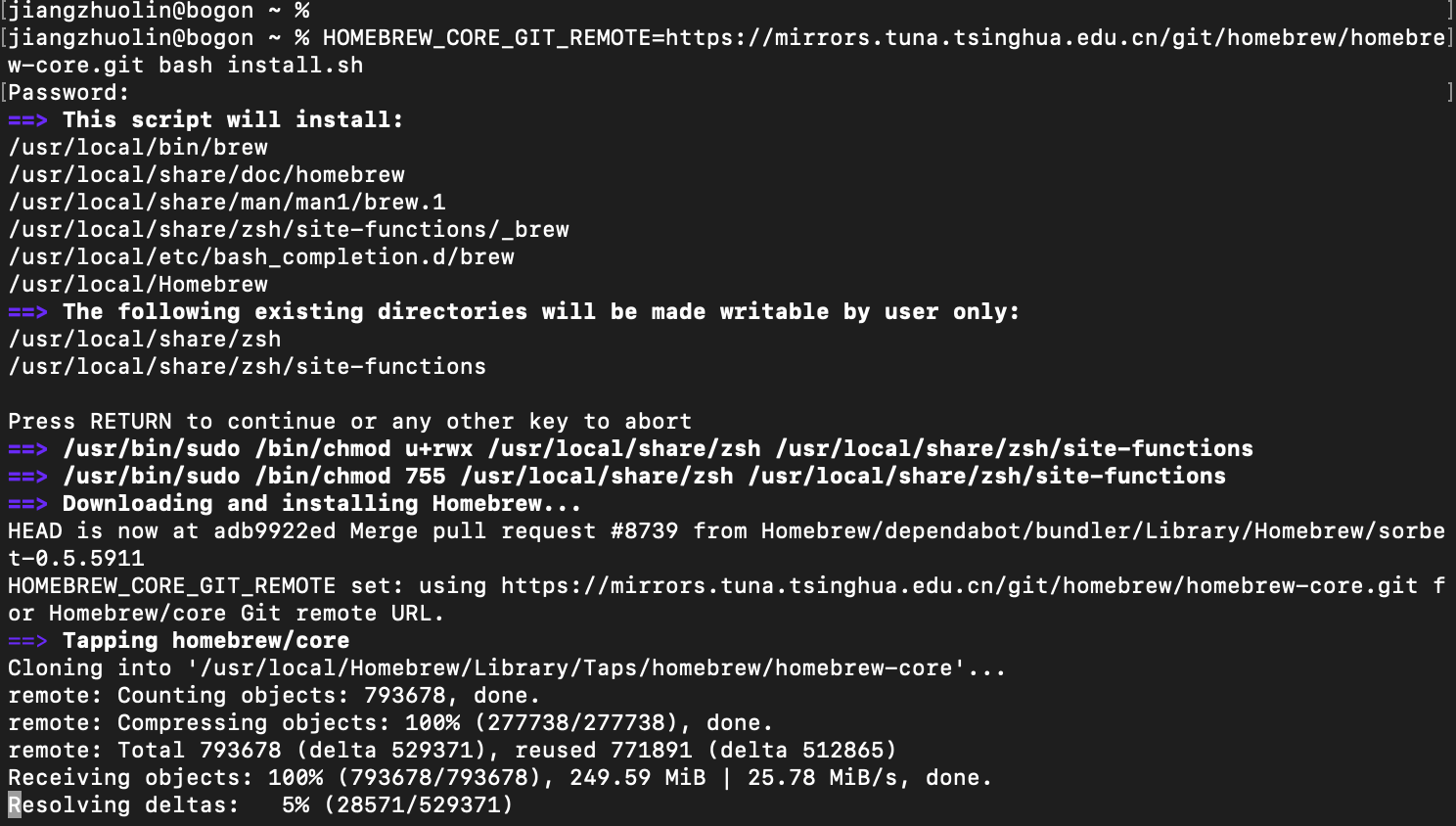
到这时,下面的安装过程就与一键安装相同的流程了,但安装速度就快很多了。
运行验证
1、查看 homebrew 版本
jiangzhuolin@bogon ~ % brew --version
Homebrew 2.5.1
Homebrew/homebrew-core (git revision 096ba; last commit 2020-09-16)
2、homebrew 常用命令
(1) 安装应用
brew install
示例:
jiangzhuolin@bogon ~ % brew install wget
==> Downloading https://homebrew.bintray.com/bottles/gettext-0.21.catalina.bottle.tar.gz
==> Downloading from https://d29vzk4ow07wi7.cloudfront.net/cdea54f52b7c36ebcb5fe26a1cf736d7cd6fd5f2fd016d
######################################################################## 100.0%
==> Downloading https://homebrew.bintray.com/bottles/libunistring-0.9.10.catalina.bottle.tar.gz
...
openssl@1.1 is keg-only, which means it was not symlinked into /usr/local,
because macOS provides LibreSSL.
If you need to have openssl@1.1 first in your PATH run:
echo 'export PATH="/usr/local/opt/openssl@1.1/bin:$PATH"' >> ~/.zshrc
For compilers to find openssl@1.1 you may need to set:
export LDFLAGS="-L/usr/local/opt/openssl@1.1/lib"
export CPPFLAGS="-I/usr/local/opt/openssl@1.1/include"
(2) 查看 brew 安装的应用
brew list
示例:
jiangzhuolin@bogon ~ % brew list
gettext libidn2 libunistring openssl@1.1 wget
brew list --cask 可以查看通过 cask 安装的应用。
(3) 卸载应用
brew uninstall
示例:
jiangzhuolin@bogon ~ % brew uninstall wget
Uninstalling /usr/local/Cellar/wget/1.20.3_2... (50 files, 4.0MB)
Warning: The following may be wget configuration files and have not been removed!
If desired, remove them manually with `rm -rf`:
/usr/local/etc/wgetrc
(4) 更新指定应用
brew upgrade {app_name}
示例:
jiangzhuolin@bogon ~ % brew upgrade wget
Warning: wget 1.20.3_2 already installed
(5) 更新 brew
brew update
示例:
jiangzhuolin@bogon ~ % brew update
Already up-to-date.
附录
Homebrew 官方网站:
https://brew.sh/
homebrew 国内镜像站
https://mirrors.tuna.tsinghua.edu.cn/help/homebrew/
Homebrew github 地址:
https://github.com/Homebrew/brew
caskroom cask github 地址:
https://github.com/Caskroom/caskroom.github.io

近期评论